deusexhq
Binds
A bind is a combination or stand alone command(s) assigned to a specific button in order to simplify gameplay (e.g., to make reloading faster or to decreasing of healing time by medkits). Binds are used by much of the Deus Ex community, from simple name binds to sophisticated binds.
Firstly, we need to open the User.ini. This is located in C:/DeusEx/System. Once you have found it, open it. The start should look something similar to:
[DefaultPlayer]
Name=Player
Class=DXMTL152b1.MTLJCDenton
Team=0
Skin=
Face=
Sections will be different for you however, such as the Name and Class. In this file is where all binding occurs. Binding is, however, very simple. We need to find an empty “Letter” somewhere in the .ini file first. For example, the letter “O” is empty by default, and will simply look like “O=”.
Now, we want to add something after this, for this guide, I am going to use a simple “say” bind. A say bind automatically generates a set message for you when you press the key. After the empty letter, add the sentence
Say Taking Fire, need assistance!
Now, you may notice that each letter is repeated twice throughout the .ini file. This is because one affects singleplayer and one affects multiplayer. For safety’s sake, I would advise placing the commands after both of the same letters to avoid confusion.
Save the file, close it, and we’re done! For more detailed information about what binds there are, view the other pages concerning binding.
Now in-game, pressing the ‘o’ button will execute your “Say” command, which can be anything you want it to be. Make sure your team knows when you need help!
Popular Binds
Items
For any of the binds using ActivateBelt, you can change the numbers to decide what to equip, example; ActivateBelt 9 is usually medkit, 0 is usually biocells, 1 is your Slot 1 weapon etc.
Grabbing your medkit or biocell:
ActivateBelt 9|onrelease ParseLeftClick
Uses a med then pulls out weapon in belt 2:
ActivateBelt 9|onrelease ParseLeftClick|ActivateBelt 2
Advanced medkit bind (may have problems in lag or bad ping) - bind was compiled by Clix:
- First create Aliases[…] bind
Aliases[23]=(Command="ActivateBelt 9|onrelease ParseLeftClick",Alias=MedKit) - Then find a button to bind it to. For example, button H:
H=ParseRightClick|ParseRightClick|MedKit|OnRelease ActivateBelt 1
The following bind could be useful for a sniper rifle. After it's used, a sniper rifle with enabled scope pulls out. Adjust “3” in it to an inventory slot, which you usually use to keep a sniper rifle:
Activatebelt 3|Onrelease ToggleScope
Movement
Strafes diagonally (forward left):
Aliases[22]=(Command="Axis aBaseY Speed=+300.0|Axis aStrafe Speed=-300.0",Alias=ForwardLeft)
Strafes diagonally (forward right):
Aliases[22]=(Command="Axis aBaseY Speed=+300.0|Axis aStrafe Speed=+300.0",Alias=ForwardRight)
Circles left:
Aliases[22]=(Command="Axis aBaseX Speed=-180.0|Axis aBaseY Speed=+050.0",Alias=CircleLeft)
Circles right:
Aliases[22]=(Command="Axis aBaseX Speed=+180.0|Axis aBaseY Speed=+050.0",Alias=CircleRight)
Turns you around, so you can face behind you instantly:
Aliases[22]=(Command="Axis aBaseX Speed=+2900.0",Alias=TurnAround)
Augmentations
This bind enables Targetting/Ballistic Protection, then fires, and when you let go of the mouse button, it disables Targetting/Ballistic Protection. Great if you want to conserve bio:
LeftMouse=ActivateAugmentation 3|Fire|onrelease ActivateAugmentation 3
Just keeps on ADS as long as you hold down the key; useful in fights when low on bio or if you want to conserve bio:
Aliases[22]=(Command="ActivateAugmentation 6|onrelease ActivateAugmentation 6",Alias=ADS)
Med bind + regeneration — will withdraw a medkit and activate the Regeneration aug. This is useful when you are in serious trouble in a fight:
Aliases[22]=(Command="ActivateBelt 9|ActivateAugmentation 1")
Skills
Updates skills and equips the relevent belt item. 1 is Heavy Weapons, 2 is Pistols, 3 is Rifles, 4 is Melee, 5 is Grenades, 6 is Environment Resistance, 7 is Lockpicks, 8 is Multitools, 9 is Medicine, 0 is Hacking.
ActivateBelt 1|BuySkills|ActivateBelt 1|BuySkills|ActivateBelt 1<br /> ActivateBelt 2|BuySkills|ActivateBelt 2|BuySkills|ActivateBelt
2<br /> ActivateBelt 3|BuySkills|ActivateBelt 3|BuySkills|ActivateBelt 3<br /> ActivateBelt 4|BuySkills|ActivateBelt 4|BuySkills|ActivateBelt
4<br /> ActivateBelt 5|BuySkills|ActivateBelt 5|BuySkills|ActivateBelt 5<br /> ActivateBelt 6|BuySkills|ActivateBelt 6|BuySkills|ActivateBelt
6<br /> ActivateBelt 7|BuySkills|ActivateBelt 7|BuySkills|ActivateBelt 7<br /> ActivateBelt 8|BuySkills|ActivateBelt 8|BuySkills|ActivateBelt
8<br /> ActivateBelt 9|BuySkills|ActivateBelt 9|BuySkills|ActivateBelt 9<br /> ActivateBelt 0|BuySkills|ActivateBelt 0|BuySkills|ActivateBelt
0
Statistics
This shows the score as long as you keep the scores button pressed:
ShowScores|onRelease ShowScores
This shows your netstats (ping, packetloss etc), and your current FPS (frame per second value):
stat net|stat fps
Coloured text (WIP)
Editor's Note: Adding eventually.
No-CD patch
Note: Only relevant if you're using the original disc version of the game.
When installing, the game copies itself entirely to your hard drive, but it may require an original CD when you run it. Using CD slows down the game, takes more energy, activates the drive for no reason and restrains you from using other CDs instead.
The problem is easy to solve:
- Step 1.
- Find your Deus Ex directory. Usually it's either on your C: drive or C:\Program Files\.
- Open /System/ folder from your Deus Ex directory.
- Open a file called DeusEx.ini.

If you're running Windows, it will open itself in Notepad and you will see these lines in the beginning:
[URL]
Protocol=deusex
ProtocolDescription=Deus Ex Protocol
Name=Player
...
- Then, scroll down a bit and find [Engine.Engine]. In this section, find a CdPath variableCdPath=...
- Set it to
CdPath=..\ - Save/close the file.
- Step 2. You only need it if you use Deus Ex SoldOut edition or the step above didn't help you.
- Find your Deus Ex directory. Usually it's either on your C: drive or C:\Program Files\.
- Open /System/ folder from your Deus Ex directory.
- Download the patch (68 KB).
- Extract DeusEx.exe from the archive you downloaded to DeusEx/System/ folder. It will ask if you want to replace the file, choose "yes".
Renderers
In this tutorial I will explain how to change your 3D renderer to one that may enchance the performance of Deus Ex on your computer. A renderer is "a carefully engineered program, based on a selective mixture of disciplines related to: light physics, visual perception, mathematics, and software development" (taken from Wikipedia). In other words, it's a program that helps the game output 3D graphics.
Firstly, I am going to suggest downloading an extra renderer that isn't supplied with Deus Ex. New enhanced OpenGL can be downloaded from here. Now, once you have downloaded the .zip folder, extract the contents and you should be left with a file similar to the looks of this:
 (Windows XP)
(Windows XP)
A renderer included with Deus Ex is Direct 3D (Not advised to use with older graphics cards!). An update for that is avaliable here. Download the .zip folder and extract it to Deus Ex/System. This looks like:
Choose one of those you feel would be more appropiate. You can try both if you are not satisfied with the result. Simply place that file in your Deus Ex/System folder.
Now we want to switch to OpenGL/Direct 3D in Deus Ex: Go to Start > Deus Ex (unless you moved it) and click on "Run Deus Ex in SafeMode". You will be displayed with a screen identical to this:

Now, click on Change your 3D video device. You will be displayed with 2 options, Direct 3D support and Software Rendering. If Direct 3D isn't highlighted, click it and continue though the Wizard.
For OpenGl Users:
(Read on if you are planning to use OpenGl) Now you'll notice that OpenGL isn't displayed, so we want to click the tab "Show all devices". You'll notice some new devices are displayed including OpenGl if you added it right. Click on OpenGL and finish the installation process. Now your Deus Ex will run with the new renderer!
If your newly installed OpenGL driver lags, set NumAASamples to 4 or UseAA to False in DeusEx.ini.
Finally, start Deus Ex and on the main screen (Before the menu appears, if the menu is there, press escape) Press your assigned talk button (T by default) and type :
Preferences
Before typing this, make sure you press Alt + Enter first! If you hae not, your Deus Ex will crash!
You will be displayed with a screen similar to this, there may be alterations because of mods that I am running:

You can see that I have expanded Rendering and then OpenGl Support. If you have placed the file in your /System folder, you should see the OpenGl Support bracket there.
Expand this bracket and you will be displayed with a lot of options, which don't really need to be altered. One option, however, does need to be!
About half-way down the list you'll see an option called SceneNodeHack. You'll notice in your preferences it is set to False. Instead, we want to set this to True, so click on the word False and change the option to True! Here's what it should look like:

This needs to be done so that the whole display can be shown (Such as the Spy Drone window).
Once this is done, close the Preferences box and hit Alt + Enter again to resume your full-screen. Enjoy your new device!
Resolutions
In some cases, Deus Ex doesn't recognise your screen resolution and doesn't add an option with your resolution to "Settings -> Screen" window. Instead you may set it manually:
- Press "T" (to enable the console), erase "Say" and type setres 1680x1050 if your screen resolution is 1680x1050 pixels.
- If that didn't work, close Deus Ex, go to DeusEx/System, open DeusEx.ini. Find [WinDrv.WindowsClient]. Set the variables above it (again, as an example — 1680x1050): FullscreenViewportX to 1680 and FullscreenViewportY to 1050.
You may want to adjust FOV according to your widescreen proportions. Go to DeusEx/System, then open User.ini, find [Engine.PlayerPawn], calculate your FOV and adjust both DesiredFOV and DefaultFOV.
In high resolutions, there is a problem with the user interface, which becomes bigger than it should be. Unfortunately, there is no solution presently.
Thanks to al'be:do for the provided information.
Virtual Memory
The article was written by Clix and permitted to be published here.
Virtual Memory is a part of the total memory available on your Hard Disk assigned to act like normal RAM. While this isn't as good as actual RAM, it still is good enough to improve the overall performance, when setup proper that is. If you let Windows manage your Virtual memory, it often resizes the swap file (the part of the HD-memory that acts like ram), which might actually work out worse for your performance, as it uses some of the resources while resizing the swapfile.
Anyway, there is a way to set the swap file size to a fixed amount, which will increase your overall performance.
Go to Start -> Control Panel -> System -> Performance -> Virtual Memory. For best performance, it's recommended to assign twice your amount of RAM for the swap file size. Make both maximum and minimum swap file size the same. For example, if you have 512MB ram, specify 1024MB ram minimum and maximum for the swap file.
Note: If you do not know how many MB RAM you have, check this and download the file called wcpu330.exe. The file is a self-extractor, so just extract it wherever you want, then open the file called wcpuid.exe/ You should see your amount of RAM specified on the right, under "Memory".
Widescreen
Hi!
I bought an Eizo 21" Widescreen monitor some weeks ago and wanted to play several of "ye olde games", especially
DX with the new experience (look at my sig).
For all of you who also share this ultimate gaming experience but
had problems with setting up the right values, here's my help:
In the DeusEx.ini change the following values to your widescreen monitor settings:
[WinDrv.WindowsClient]
WindowedViewportX=[color=red]1680[/color]
WindowedViewportY=[color=red]1050[/color]
WindowedColorBits=32
FullscreenViewportX=[color=red]1680[/color]
FullscreenViewportY=[color=red]1050[/color]
FullscreenColorBits=32
Simply put you screen resolution there.
This leads to a horizontally wider picture.
If you want to adjust the FOV according to widescreen proportions (some degrees more than normal) you have to change two settings in the file user.ini:
DesiredFOV=85.28127
DefaultFOV=85.28127
These are the appropriate values for 16:10 monitors.
The strange values are the result of the unusual DeusEx
default values of 75° for the FOV. If you leave the FOV then the top and bottom portions of the view are simply
cut off to fit the 16:10 ratio. The hud is not cut off but fit into the view.
The HUD is rendered in low resolution, but the whole 3D stuff is high-res :)
Here are screenshots for direct comparison:
Standard:
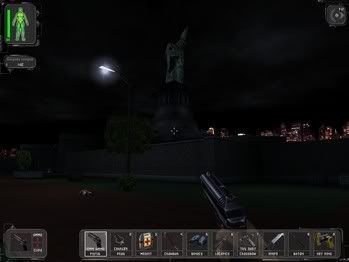
Link Full Res 4:3 is here (1400x1050)
Widescreen:
Link Full Res 16:10 is here (1680x1050)
Quite a difference :)
See you,
al'be:do
Windows
If your monitor is wide you might experience problems with sniping. You may try playing in a smaller window.
The problem about it is that by default window mode in Deus Ex is very dark and you'll be unable to see anything even if brightness is on max level. Though there is a solution:
- Download and install an enhanced OpenGL renderer.
- Open DeusEx.ini from DeusEx/System.

- Find a section called [Engine.Engine] and change WindowedRenderDevice variable under it to OpenGLDrv.OpenGLRenderDevice,
so it the end it will be
WindowedRenderDevice=OpenGLDrv.OpenGLRenderDevice - Find a section called [WinDrv.WindowsClient] and change StartupFullscreen to False (so, you won't have to switch to windowed mode each time you run Deus Ex)StartupFullscreen=False
- Then optionally you may change WindowedViewportX to something like 1110 and WindowedViewportY to 800. These are width and height of a window you'll be playing at. These values depend on your own preferences and screen size. You may not edit these values manually, but change the size of the window when you're already in game.
- Then optionally you may set brightness (Brightness variable) to 1.000000 (that's maximum level).
- Save and close the file.
Tips for Windows users:
- If you want to change back to Windows, press "Windows" button on your keyboard if you have it. You may also try pressing Alt+Enter two times.
- If you want to change back to full screen mode, press Alt+Enter or type "togglefullscreen" in console (console may be activated by pressing "T", then delete "Say" in bottom left corner of your screen).
- You may change window size by dragging it's corners (you may need to change to Windows though).
INI settings
Editor's Note: Needs rewriting
<p>
Theres a file called DeusEx.ini in your DeusEx/System folder.
</p>
<div style="text-align: center">
 </div>
<p>
While some people usually just leave this behind, thinking there’s nothing special in it, it actually does contain some changable
properties, which can increase performance, especially if you’re using one of the
updated renderers.
</p>
<p>
Here’s an example of what your DeusEx.ini contains, along with some information on it.
</p>
<ul>
<li>Comments on the line, are announced with “//”. </li>
<li>Lines which are not in bold, should not be changed, as your DX might not work properly anymore when changing those.
</li>
</ul>
<div class="code">
<p>
[URL]
</div>
<p>
While some people usually just leave this behind, thinking there’s nothing special in it, it actually does contain some changable
properties, which can increase performance, especially if you’re using one of the
updated renderers.
</p>
<p>
Here’s an example of what your DeusEx.ini contains, along with some information on it.
</p>
<ul>
<li>Comments on the line, are announced with “//”. </li>
<li>Lines which are not in bold, should not be changed, as your DX might not work properly anymore when changing those.
</li>
</ul>
<div class="code">
<p>
[URL]
Protocol=deusex
ProtocolDescription=Deus Ex Protocol
Name=Player // This is not your in-game name, changing this entry will not make a difference. If you want to change your playername, do it in your user.ini.
Map=Index.dx
LocalMap=DX.dx
Host=
Portal=
MapExt=dx
SaveExt=dxs
Port=7790 // This is the port which your server is at, it’s not recommended to change it, as you might have to open new ports, for your server to work properly on another port.
Class=DXMTL152b1.MTLJCDenton // Should not be changed. However, if your entry is different than the one mentioned here, I recommend that you get MTL, as it adds several features, like being able to see who are playing in a server. Get MTL here
[FirstRun]
FirstRun=1100
[Engine.Engine]
GameRenderDevice=D3D8Drv.D3D8RenderDevice // This is, as it says, the device that renders your game. There’s a chance yours will look different, but that’s no problem. It should be one of the following, however. Either D3D8Drv.D3D8RenderDevice, D3DDrv.D3DRenderDevice or OpenGLDrv.OpenGLRenderDevice
AudioDevice=Galaxy.GalaxyAudioSubsystem
NetworkDevice=IpDrv.TcpNetDriver
DemoRecordingDevice=Engine.DemoRecDriver
Console=Engine.Console
Language=int
GameEngine=DeusEx.DeusExGameEngine
EditorEngine=Editor.EditorEngine
WindowedRenderDevice=SoftDrv.SoftwareRenderDevice
RenderDevice=GlideDrv.GlideRenderDevice
DefaultGame=MMUserInterface160.MMUIGameInfo // If you have something different here, it’s recommended to get MMUserInterface. Get MMUserInterface here
</p>
<p>
DefaultServerGame=DXMTL152b1.MTLDeathMatch // Should not be changed. However, if your entry is different than the
one mentioned here, I recommend that you get MTL, as it adds several
features, like being able to see who are playing in a server. Get MTL here
ViewportManager=WinDrv.WindowsClient
Render=Render.Render
Input=Extension.InputExt
Canvas=Engine.Canvas
Root=DeusEx.DeusExRootWindow
CdPath=..\ // Setting it to “.." will let you run Deus Ex without a CD
[Core.System]
PurgeCacheDays=0 // Put this to 0, this way, you won’t have to redownload maps from a server, as your cached files won’t get deleted.
SavePath=..\Save
CachePath=..\Cache
CacheExt=.uxx
Suppress=DevLoad
Suppress=DevSave
Suppress=DevNetTraffic
Suppress=DevGarbage
Suppress=DevKill
Suppress=DevReplace
Suppress=DevSound
Suppress=DevCompile
Suppress=DevBind
Suppress=DevBsp
Paths=..\System*.u
Paths=..\Maps*.dx
Paths=..\Textures*.utx
Paths=..\Sounds*.uax
Paths=..\Music*.umx
[DeusEx.DeusExGameEngine]
CacheSizeMegs=32 // It’s recommended to put this value at 32, as it will cause the game to run smoother.
UseSound=True // Pretty obvious, whether to use sound or not
ServerActors=IpDrv.UdpBeacon
ServerActors=IpServer.UdpServerQuery
ServerActors=Nephthys.NptServerQuery
ServerActors=Nephthys.NptServerUplink MasterServerAddress=master0.gamespy.com MasterServerPort=27900
</p>
<p>
ServerActors=Nephthys.NptServerUplink MasterServerAddress=master.dxmtl.eu MasterServerPort=27900 // If you’re a serverhoster, make sure you got nephthys, as it provides several fixes against exploits which for example could just make your server crash. If you don’t host though, there’s no need to install nephthys. Get Nephtys here
</p>
<p>
ServerPackages=DXMTL152b1 // As mentioned a few times earlier, recommended mod, even for serverhosters, as it will make the game much smoother, amongst other good things. Get MTL here
[WinDrv.WindowsClient]
WindowedViewportX=640
WindowedViewportY=480
WindowedColorBits=32
FullscreenViewportX=1024
FullscreenViewportY=768
FullscreenColorBits=32
Brightness=1.000000
MipFactor=0.000000
UseDirectDraw=True
UseJoystick=False
CaptureMouse=True
StartupFullscreen=True
CurvedSurfaces=False
ScreenFlashes=False
NoLighting=False
SlowVideoBuffering=False
DeadZoneXYZ=True
DeadZoneRUV=False
InvertVertical=False
ScaleXYZ=1000.000000
ScaleRUV=2000.000000
SkinDetail=High // Set this to Low, or Normal, to increase performance at cost of quality.
</p>
<p>
TextureDetail=High // Set this to Low, or Normal, to increase performance at cost of quality.
</p>
<p>
Decals=True // Setting this option to false will increase performance, but will disallow you to see blood appear. While this might not sound bad at first, you’ll have to remember that you can use the blood, as a way to see if you are actually hitting the player server-side. Very handy in somewhat laggy situations.
</p>
<p>
MinDesiredFrameRate=30.000000 // At this value, Deus Ex will cut down quality, if your fps drops below 30. This results in your fps being more stable, and being higher generally.
UseDirectInput=False
NoDynamicLights=False // In Multiplayer, having this option set to true, will not do much, apart from your light augmentation not working properly. In SinglePlayer however it voids the lighting stuff, making all areas look the same:Previously shadowed areas would just look normal now.
[Engine.Player]
ConfiguredInternetSpeed=20000
ConfiguredLanSpeed=20000
[Galaxy.GalaxyAudioSubsystem]
UseDirectSound=True
UseFilter=True
UseSurround=False
UseStereo=False
UseCDMusic=False
UseDigitalMusic=True
UseSpatial=False
UseReverb=True
Use3dHardware=False
LowSoundQuality=False
ReverseStereo=False
Latency=40
OutputRate=22050Hz
EffectsChannels=16
DopplerSpeed=6500.000000
MusicVolume=153
SoundVolume=204
SpeechVolume=255
AmbientFactor=0.700000
[IpDrv.TcpNetDriver]
AllowDownloads=True
ConnectionTimeout=15.0
InitialConnectTimeout=500.0
AckTimeout=1.0
KeepAliveTime=1.0
MaxClientRate=20000
SimLatency=0
RelevantTimeout=5.0
SpawnPrioritySeconds=1.0
ServerTravelPause=4.0
NetServerMaxTickRate=20
LanServerMaxTickRate=35
StaticUpdateRate=12
DynamicUpdateRate=40
[IpDrv.TcpipConnection]
SimPacketLoss=0
SimLatency=0
[IpServer.UdpServerQuery]
GameName=deusex
[IpDrv.UdpBeacon]
DoBeacon=True
BeaconTime=0.50
BeaconTimeout=5.0
BeaconPort=7776
BeaconProduct=DeusEx
[SoftDrv.SoftwareRenderDevice]
Translucency=True
VolumetricLighting=True
ShinySurfaces=False
Coronas=False
HighDetailActors=True
HighResTextureSmooth=True
LowResTextureSmooth=False
FastTranslucency=True
[GlideDrv.GlideRenderDevice]
Translucency=True
VolumetricLighting=True
ShinySurfaces=True
Coronas=True
HighDetailActors=True
DetailBias=-1.500000
RefreshRate=100Hz
DetailTextures=True
FastUglyRefresh=False
ScreenSmoothing=True
Resolution=Default
[MetalDrv.MetalRenderDevice]
Translucency=True
VolumetricLighting=True
ShinySurfaces=True
Coronas=True
HighDetailActors=True
DetailTextures=True
[OpenGLDrv.OpenGLRenderDevice] // This section assumes you have the updated OpenGL Renderer, if you do not, please skip this section.
</p>
<p>
Translucency=True // Allows you to look through windows, shouldn’t be disabled, even if you’re struggling for performance, as it hardly affects performance
</p>
<p>
VolumetricLighting=True // Should be set to to true, setting it to false might make lightbuttons not work anymore (including your light augmentation)
</p>
<p>
ShinySurfaces=True // Setting it to false will make mirrors stop reflecting the environment.
</p>
<p>
Coronas=False // Setting it to true will cause street lights to have a glare around the light. Doesn’t really affect performance, so put it to whatever you like.
</p>
<p>
HighDetailActors=False // Setting it to true will cause the actors to look more detailed, does affect performance quite a bit, so if you’re struggling for fps, set it to false.
</p>
<p>
DetailTextures=False // Setting it to true will cause objects to look more detailed, affects performance as well, so if you’re struggling for fps, set it to false.
UseTNT=False
MinDepthBits=0
MaxLogUOverV=8
</p>
<p>
MaxLogVOverU=8
</p>
<p>
UseMultiTexture=True
</p>
<p>
UsePalette=True // You should experiment around with this, some GFX cards perform better when this is toggled on, others do not.
UseAlphaPalette=True // Should be set to True, unless you have a really old computer with very old buggy GeForce drivers
ShareLists=False
AlwaysMipmap=True
DoPrecache=0 // Changing the value to 1, will make DX precache the maps every time you load them, making you have a little fps boost. There seems to be a bug however, making it precache the map every time you go to menu, causing a lot of annoyance after a while.
</p>
<p>
UseTrilinear=False // Makes the textures look a bit more nice than before, effects performance though, so keep it to false when you’re struggling for fps.
MaxAnisotropy=0
SupportsLazyTextures=0
TruFormMinVertices=0
TruFormTessellation=3
UseTruForm=False
AAFilterHint=0
NumAASamples=0 // Makes the edges of surfaces look better, put it either to 0, 2, 4, 6 or 8. 0 is no AA, 8 is max AA. Putting this to an other value than 0 will hurt your performance, so recommended to keep it to 0, when you’re in dire need of fps.
</p>
<p>
UseAA=False // Whether to use AA or not
RequestHighResolutionZ=True
MaskedTextureHack=True
FrameRateLimit=0 //
Computer controlled frame rate limiter in frames per second. Set to 0 to disable.
</p>
<p>
SwapInterval=-1 // Controls V Sync. If set to the default value of -1, the default buffer
swapping method is used. Set to 0 to disable V Sync. Set to 1 to enable
V Sync.
UseVertexProgram=False
UseCVA=False
UseMultiDrawArrays=False
TexDXT1ToDXT3=False
DynamicTexIdRecycleLevel=100
CacheStaticMaps=True
UseTexPool=True
UseTexIdPool=True
UseSSE=True
BufferClippedActorTris=True
SinglePassDetail=True
ColorizeDetailTextures=False
DetailClipping=True // Enables the use of a somewhat experimental detail texture mode. It
costs more CPU time, but may improve performance in fill rate limited
situations.
UseDetailAlpha=True
RefreshRate=100 // Allows you to set a specific limit for your FPS to be at. (usually done, to lessen the strain on your computer) VSync has to be toggled on for this to work.
MaxTMUnits=0
</p>
<p>
NoFiltering=False
Use16BitTextures=True // Setting it to false will let you use 32 bit textures, which look better, but again decrease performance, set it to True, if you’re struggling for FPS
UseS3TC=False
AutoGenerateMipmaps=False
UsePrecache=False // Changing the value to 1, will make DX precache the maps every time
you load them, making you have a little fps boost. There seems to be a
bug however, making it precache the map every time you go to menu,
causing a lot of annoyance after a while.
UseBGRATextures=True
UseZTrick=False
MaxLogTextureSize=0
MinLogTextureSize=0
OneXBlending=False
GammaCorrectScreenshots=False
GammaOffsetBlue=0.000000
GammaOffsetGreen=0.000000
GammaOffsetRed=0.000000
GammaOffset=0.0000000
LODBias=1.100000 // Putting this to a positive value, wil cut the detail of textures, if they’re far away from you, which will avoid your fps dropping massively when looking at a big part of the map. Putting it to a negative value will make textures blur less at long range, causing them to look better, but it will cut on your performance massively, especially when looking at a big part of the map.
DescFlags=0
Description=
ZRangeHack=True // Setting this to true will fix problems with decals flickering at long range. Please note that this is a “hack” and can result in something not displaying properly.
SmoothMaskedTextures=False
SceneNodeHack=True
UseSSE2=True
BufferTileQuads=True
SinglePassFog=True
DetailMax=0
NoMaskedS3TC=False
[D3DDrv.D3DRenderDevice]
Translucency=True // Setting it to false will make it impossible to look through windows and other translucent things
</p>
<p>
VolumetricLighting=True // Should be set to to true, setting it to
false might make lightbuttons not work anymore (including your light
augmentation)
</p>
<p>
ShinySurfaces=True // Setting it to false will make mirrors stop reflecting the environment.
</p>
<p>
Coronas=False // Setting it to true will cause street lights to have
a glare around the light. Doesn’t really affect performance, so put it
to whatever you like.
</p>
<p>
HighDetailActors=False // Setting it to true will cause the
actors to look more detailed, does affect performance quite a bit, so
if you’re struggling for fps, set it to false.
UseMipmapping=True
UseTrilinear=True // Whether to use Bilinear or Trilinear filtering, when set to true, graphics might look a bit better, with a minor performance loss
UseMultitexture=True
UsePageFlipping=True
UsePalette=True // You should experiment around with this, some GFX cards perform better when this is toggled on, others do not.
UseFullscreen=True // Whether to use fullscreen for DX or not.
UseGammaCorrection=True
DetailTextures=False // Setting it to false will increase performance at the cost of the quality of the texture detail.
Use3dfx=False // Whether to use 3dfx or not, if you don’t have a Voodoo card, leave this option on False
UseTripleBuffering=True
UsePrecache=True
Use32BitTextures=True // Setting it to false will increase performance at the cost of the quality of the textures.
DescFlags=1
dwDeviceId=16712
dwVendorId=4098
UseVertexFog=False
UseAGPTextures=True
UseVideoMemoryVB=False
UseVSync=True // Setting this to false will stop your fps getting limited at a number (usually 60) For some, setting this to false will let them have higher fps. Others however seem to get higher fps as well, but it feels like very low fps. (worse than before) So it’s recommended to try this out for yourself.
Description=RADEON 9800 SERIES
[SglDrv.SglRenderDevice]
Translucency=True
VolumetricLighting=False
ShinySurfaces=False
Coronas=True
HighDetailActors=False
ColorDepth=16
DetailTextures=False
FastUglyRefresh=False
TextureDetailBias=Near
VertexLighting=False
[Editor.EditorEngine]
UseSound=True
CacheSizeMegs=32
GridEnabled=True
SnapVertices=True
SnapDistance=10.000000
GridSize=(X=16.000000,Y=16.000000,Z=16.000000)
RotGridEnabled=True
RotGridSize=(Pitch=1024,Yaw=1024,Roll=1024)
GameCommandLine=-log
FovAngleDegrees=90.000000
GodMode=True
AutoSave=False
AutoSaveTimeMinutes=5
AutoSaveIndex=6
C_WorldBox=(R=0,G=0,B=107,A=0)
C_GroundPlane=(R=0,G=0,B=63,A=0)
C_GroundHighlight=(R=0,G=0,B=127,A=0)
C_BrushWire=(R=255,G=63,B=63,A=0)
C_Pivot=(R=0,G=255,B=0,A=0)
C_Select=(R=0,G=0,B=127,A=0)
C_AddWire=(R=127,G=127,B=255,A=0)
C_SubtractWire=(R=255,G=192,B=63,A=0)
C_GreyWire=(R=163,G=163,B=163,A=0)
C_Invalid=(R=163,G=163,B=163,A=0)
C_ActorWire=(R=127,G=63,B=0,A=0)
C_ActorHiWire=(R=255,G=127,B=0,A=0)
C_White=(R=255,G=255,B=255,A=0)
C_SemiSolidWire=(R=127,G=255,B=0,A=0)
C_NonSolidWire=(R=63,G=192,B=32,A=0)
C_WireGridAxis=(R=119,G=119,B=119,A=0)
C_ActorArrow=(R=163,G=0,B=0,A=0)
C_ScaleBox=(R=151,G=67,B=11,A=0)
C_ScaleBoxHi=(R=223,G=149,B=157,A=0)
C_Mover=(R=255,G=0,B=255,A=0)
C_OrthoBackground=(R=163,G=163,B=163,A=0)
C_Current=(R=0,G=0,B=0,A=0)
C_BrushVertex=(R=0,G=0,B=0,A=0)
C_BrushSnap=(R=0,G=0,B=0,A=0)
C_Black=(R=0,G=0,B=0,A=0)
C_Mask=(R=0,G=0,B=0,A=0)
C_WireBackground=(R=0,G=0,B=0,A=0)
C_ZoneWire=(R=0,G=0,B=0,A=0)
EditPackages=Core
EditPackages=Engine
EditPackages=Editor
EditPackages=Fire
EditPackages=IpDrv
EditPackages=Extension
EditPackages=DeusExUI
EditPackages=ConSys
EditPackages=DeusExConversations
EditPackages=DeusExSounds
EditPackages=DeusExItems
EditPackages=DeusExDeco
EditPackages=DeusExCharacters
EditPackages=DeusExText
EditPackages=DeusEx
EditPackages=IpServer
[DeusEx.DeusExGameInfo]
bNoMonsters=False
bHumansOnly=False
bCoopWeaponMode=False
bClassicDeathmessages=False
[Engine.GameInfo]
bLowGore=True
bMuteSpectators=True
bNoCheating=True
bAllowFOV=False
AutoAim=1.000000
GameSpeed=1.000000
MaxSpectators=2
AdminPassword=AdminPass
GamePassword=
MaxPlayers=8
IPPolicies[0]=ACCEPT,*
IPPolicies[1]=
IPPolicies[2]=
IPPolicies[3]=
IPPolicies[4]=
IPPolicies[5]=
IPPolicies[6]=
IPPolicies[7]=
IPPolicies[8]=
IPPolicies[9]=
IPPolicies[10]=
IPPolicies[11]=
IPPolicies[12]=
IPPolicies[13]=
IPPolicies[14]=
IPPolicies[15]=
IPPolicies[16]=
IPPolicies[17]=
IPPolicies[18]=
IPPolicies[19]=
IPPolicies[20]=
IPPolicies[21]=
IPPolicies[22]=
IPPolicies[23]=
IPPolicies[24]=
IPPolicies[25]=
IPPolicies[26]=
IPPolicies[27]=
IPPolicies[28]=
IPPolicies[29]=
IPPolicies[30]=
IPPolicies[31]=
IPPolicies[32]=
IPPolicies[33]=
IPPolicies[34]=
IPPolicies[35]=
IPPolicies[36]=
IPPolicies[37]=
IPPolicies[38]=
IPPolicies[39]=
IPPolicies[40]=
IPPolicies[41]=
IPPolicies[42]=
IPPolicies[43]=
IPPolicies[44]=
IPPolicies[45]=
IPPolicies[46]=
IPPolicies[47]=
IPPolicies[48]=
IPPolicies[49]=
ServerLogName=server.log
bLocalLog=True
bWorldLog=True
bBatchLocal=False
DemoBuild=0
DemoHasTuts=0
[Engine.DemoRecDriver]
DemoSpectatorClass=UnrealShare.UnrealSpectator
MaxClientRate=25000
ConnectionTimeout=15.0
InitialConnectTimeout=500.0
AckTimeout=1.0
KeepAliveTime=1.0
SimLatency=0
RelevantTimeout=5.0
SpawnPrioritySeconds=1.0
ServerTravelPause=4.0
NetServerMaxTickRate=60
LanServerMaxTickRate=60
[DeusEx.MenuScreenJoinGame]
MasterServerAddress=master0.gamespy.com
[Engine.GameReplicationInfo]
ServerName=
</p>
<p>
ShortName=
[IpServer.UdpBeacon]
BeaconProduct=DeusEx
[WindowPositions]
GameLog=(X=335,Y=28,XL=637,YL=545)
ConfigPageRenderer=(X=5,Y=96,XL=516,YL=280)
ConfigPageDriver=(X=5,Y=96,XL=516,YL=280)
ConfigPageDetail=(X=5,Y=96,XL=516,YL=280)
ConfigPageFirstTime=(X=5,Y=96,XL=516,YL=280)
WizardDialog=(X=247,Y=151,XL=530,YL=436)
Preferences=(X=390,Y=32,XL=352,YL=512)
ConfigPageSafeMode=(X=5,Y=96,XL=516,YL=280)
ConfigPageSafeOptions=(X=5,Y=96,XL=516,YL=280)
[Engine.GameEngine]
GameRenderDevice=Class’OpenGLDrv.OpenGLRenderDevice’
AudioDevice=Class’Galaxy.GalaxyAudioSubsystem’
Console=Class’Engine.Console’
NetworkDevice=Class’IpDrv.TcpNetDriver’
Language=None
CacheSizeMegs=32
UseSound=True
[DeusEx.dxmaplist]
Maps[0]=DXMP_Silo
Maps[1]=DXMP_Area51Bunker
Maps[2]=DXMP_Cathedral
Maps[3]=DXMP_Cmd
Maps[4]=DXMP_Smuggler
Maps[5]=
Maps[6]=
Maps[7]=
Maps[8]=
Maps[9]=
Maps[10]=
Maps[11]=
Maps[12]=
Maps[13]=
Maps[14]=
Maps[15]=
Maps[16]=
Maps[17]=
Maps[18]=
Maps[19]=
Maps[20]=
Maps[21]=
Maps[22]=
Maps[23]=
Maps[24]=
Maps[25]=
Maps[26]=
Maps[27]=
Maps[28]=
Maps[29]=
Maps[30]=
Maps[31]=
MapSizes[0]=(6-10)
MapSizes[1]=(8-14)
MapSizes[2]=(8-14)
MapSizes[3]=(12-16)
MapSizes[4]=(2-6)
MapSizes[5]=
MapSizes[6]=
MapSizes[7]=
MapSizes[8]=
MapSizes[9]=
MapSizes[10]=
MapSizes[11]=
MapSizes[12]=
MapSizes[13]=
MapSizes[14]=
MapSizes[15]=
MapSizes[16]=
MapSizes[17]=
MapSizes[18]=
MapSizes[19]=
MapSizes[20]=
MapSizes[21]=
MapSizes[22]=
MapSizes[23]=
MapSizes[24]=
MapSizes[25]=
MapSizes[26]=
MapSizes[27]=
MapSizes[28]=
MapSizes[29]=
MapSizes[30]=
MapSizes[31]=
MapNum=4
CycleType=0
[Engine.MapList]
Maps[0]=
Maps[1]=
Maps[2]=
Maps[3]=
Maps[4]=
Maps[5]=
Maps[6]=
Maps[7]=
Maps[8]=
Maps[9]=
Maps[10]=
Maps[11]=
Maps[12]=
Maps[13]=
Maps[14]=
Maps[15]=
Maps[16]=
Maps[17]=
Maps[18]=
Maps[19]=
Maps[20]=
Maps[21]=
Maps[22]=
Maps[23]=
Maps[24]=
Maps[25]=
Maps[26]=
Maps[27]=
Maps[28]=
Maps[29]=
Maps[30]=
Maps[31]=
MapNum=0
[DeusEx.DeusExMPGame]
SkillsTotal=2000
SkillsAvail=0
SkillsPerKill=0
InitialAugs=0
AugsPerKill=0
ScoreToWin=25
VictoryCondition=Time
MPSkillStartLevel=3
CurrentMap=DXMP_Cmd
fFriendlyFireMult=0.000000
bTrackWeapons=False
bNoMonsters=False
bHumansOnly=False
bCoopWeaponMode=False
bClassicDeathMessages=False
[IpServer.UdpServerUplink]
DoUplink=False
UpdateMinutes=1
MasterServerAddress=779
MasterServerPort=1544172281
Region=0
[DeusEx.menuscreenhostgame]
CurrentGameType=DeusEx.DeathMatchGame
ServerMode=1
[DXMTL152b1.MTLAdvTeam]
bNoMonsters=False
bHumansOnly=False
bCoopWeaponMode=False
bClassicDeathMessages=False
[D3D8Drv.D3D8RenderDevice]
ZRangeHack=True // Setting this to true will fix problems with decals
flickering at long range. Please note that this is a "hack" and can
result in something not displaying properly.
</p>
<p>
NumAASamples=0 // Makes the edges of surfaces look better, put it
either to 0, 2, 4, 6 or 8. 0 is no AA, 8 is max AA. Putting this to an
other value than 0 will hurt your performance, so recommended to keep
it to 0, when you’re in dire need of fps.
</p>
<p>
UseAA=False // Whether to use AA or not
RequestHighResolutionZ=True
UseSoftwareVertexProcessing=False
UsePureDevice=False
UseTripleBuffering=False
MaskedTextureHack=False
SmoothMaskedTextures=False
SceneNodeHack=False
FrameRateLimit=0 //CPU controlled frame rate limiter in frames per second. Set to 0 to disable. (This won’t work if your driver doesn’t let the application decide on these options.)
</p>
<p>
SwapInterval=-1 // Controls V Sync. If set to the default value of -1, the default buffer
swapping method is used. Set to 0 to disable V Sync. Set to 1 to enable
V Sync.
UseVertexProgram=False
TexDXT1ToDXT3=False
DynamicTexIdRecycleLevel=100
CacheStaticMaps=False
UseTexPool=True
UseTexIdPool=True
UseSSE2=True
UseSSE=True
BufferTileQuads=True
BufferClippedActorTris=True
SinglePassDetail=False
SinglePassFog=False
ColorizeDetailTextures=False
DetailClipping=True // Enables the use of a somewhat experimental detail texture mode. It
costs more CPU time, but may improve performance in fill rate limited
situations.
UseDetailAlpha=True
DetailMax=0
RefreshRate=85 // Allows you to set a limit on your fps, sometimes it’s required, for those who get a really messed up DX when there’s no frame limit. Please note that if you have disabled vsync in your driver’s options, that it simply won’t work.
MaxTMUnits=0
NoFiltering=False
MaxAnisotropy=0
Use16BitTextures=True // Setting this to False will make stuff look better, at the cost of performance
UseS3TC=False
UseAlphaPalette=False
UseTrilinear=False
UsePrecache=False
UsePalette=True // You should experiment around with this, some GFX cards perform better when this is toggled on, others do not.
UseMultiTexture=True
MaxLogTextureSize=8
MinLogTextureSize=0
MaxLogVOverU=8
MaxLogUOverV=8
OneXBlending=True
GammaCorrectScreenshots=False
GammaOffsetBlue=0.000000
GammaOffsetGreen=0.000000
GammaOffsetRed=0.000000
GammaOffset=0.000000
LODBias=1.100000 // Putting this to a positive value, wil cut the
detail of textures, if they’re far away from you, which will avoid your
fps dropping massively when looking at a big part of the map. Putting
it to a negative value will make textures blur less at long range,
causing them to look better, but it will cut on your performance
massively, especially when looking at a big part of the map.
</p>
<p>
DetailTextures=True // Setting this option to false will increase performance at cost of quality
DescFlags=0
Description=
HighDetailActors=False // Setting it to true will cause the
actors to look more detailed, does affect performance quite a bit, so
if you’re struggling for fps, set it to false.
</p>
<p>
Coronas=False // Setting it to true will cause street lights to have
a glare around the light. Doesn’t really affect performance, so put it
to whatever you like.
</p>
<p>
ShinySurfaces=True // Setting it to false will make mirrors stop reflecting the environment.
</p>
<p>
VolumetricLighting=True // Should be set to to true, setting it to
false might make lightbuttons not work anymore (including your light
augmentation)
[DXMTL152b1.MTLGameInfo]
bNoMonsters=False
bHumansOnly=False
bCoopWeaponMode=False
bClassicDeathMessages=False
</p>
</div>
